Does your laptop sound like a jet engine ready for take-off? If so, it's likely that your laptop cooling fan is in need of replacement. No need to panic though, because with the right tools and a little know-how, you can easily replace the cooling fan yourself. In this article, we will provide you with some DIY tips to help you successfully replace your laptop cooling fan.
Gather the Right Tools and Replacement Laptop Cooling Fan
Before you begin the process of replacing your laptop cooling fan, it's important to gather the right tools. You will need a small Phillips screwdriver, a small flathead screwdriver, a pair of tweezers, and a can of compressed air. Additionally, you will need to purchase a replacement laptop cooling fan that is compatible with your specific laptop model. Take note of the brand and model of your laptop to ensure you select the correct fan.

Prepare Your Workspace: A Clean and Well-Lit Environment with Laptop Cooling Fan
There are many axial fan applications. It's essential to work in a clean and well-lit environment when replacing your laptop cooling fan. Find a flat and sturdy surface to work on, such as a table or desk. Make sure your workspace is free from any clutter or distractions that may hinder your progress. Also, consider using an anti-static mat or wrist strap to prevent any electrostatic discharge that could damage your laptop components.

Safely Disassemble Your Laptop Cooling Fan
To begin the replacement process, shut down your laptop and unplug it from any power sources. Flip your laptop over and remove the battery. Look for the laptop's access panel or screws that hold the bottom cover in place. Unscrew the screws using your Phillips screwdriver and gently lift the bottom cover off.
Locate the laptop cooling fan, which is usually positioned near the laptop's processor. Carefully unplug the fan's power cable from the motherboard. Use your small flathead screwdriver to loosen any screws or clips holding the fan in place. Once the screws and clips are loosened, gently lift the cooling fan out of the laptop.
Replace the Laptop Cooling Fan and Reassemble
Now that you have successfully removed the old cooling fan, it's time to install the replacement. Carefully place the new fan in the same position and secure it using the screws or clips you removed earlier. Make sure the fan is positioned correctly, ensuring that the air flow is in the right direction.
Reattach the fan's power cable to the designated slot on the motherboard. Double-check that all connections are secure and in place. Take your can of compressed air and blow out any dust or debris that may have accumulated inside the laptop. This will help improve the overall performance of your laptop cooling system.
Finally, reattach the bottom cover of your laptop and secure it with the screws. Put the battery back in and plug your laptop back into the power source. Power it on and listen for the smooth hum of your newly installed cooling fan. If all is well, congratulations! You have successfully replaced your laptop cooling fan.
In conclusion, DIY laptop cooling fan replacement can save you time and money. By following these tips and taking your time, you can safely and effectively replace your laptop cooling fan, ensuring optimal performance and preventing any further heating issues.

 EN
EN 

 +
+
 +
+
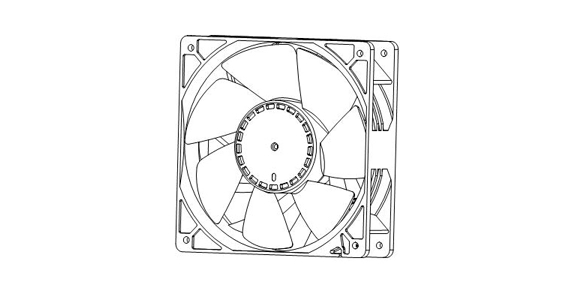 +
+



